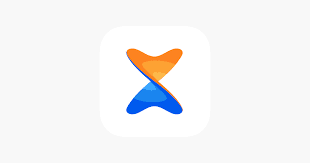In the fast-paced digital era, seamless file transfer between devices is essential. One popular tool that simplifies this process is Xender. This cross-platform file-sharing application allows users to effortlessly transfer files between their Android phones and computers. In this guide, we'll walk you through the steps to successfully transfer files from your Android phone to a computer using Xender.
Step 1: Install Xender on Your Android Phone
Start by downloading and installing the Xender app on your Android device. You can find it on the Google Play Store. Once installed, launch the app.
Step 2: Connect Your Android Phone and Computer to the Same Wi-Fi Network
For Xender to work efficiently, ensure that both your Android phone and computer are connected to the same Wi-Fi network. This enables a faster and more stable connection between the devices.
Step 3: Open Xender and Create a Connection
Launch the Xender app on your Android phone and tap on the "Send" button. Xender will create a Wi-Fi hotspot, and your phone will act as the server.
Step 4: Access Xender on Your Computer
On your computer, open a web browser and enter the provided IP address or scan the QR code displayed on your Android phone's Xender interface. This will establish a connection between your Android phone and computer.
Step 5: Select Files for Transfer
Once the connection is established, you can start selecting the files you want to transfer. Xender supports various file types, including photos, videos, music, documents, and more. Simply choose the files you wish to transfer from your Android phone.
Step 6: Start the Transfer
After selecting the files, click on the "Send" button. Xender will initiate the file transfer process. The speed of the transfer depends on the file size and the strength of your Wi-Fi connection.
Step 7: Complete the Transfer
Once the transfer is complete, you will receive a notification on your Android phone and computer. You can now access the transferred files on your computer.
Conclusion:
Xender provides a user-friendly and efficient solution for transferring files between your Android phone and computer. By following these simple steps, you can enjoy a seamless and quick file-sharing experience. Keep in mind that Xender is not limited to Android devices; it supports cross-platform file transfer, making it a versatile tool for users with different devices in their digital ecosystem. Say goodbye to cumbersome cables and embrace the convenience of wireless file transfer with Xender.